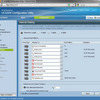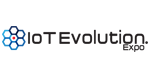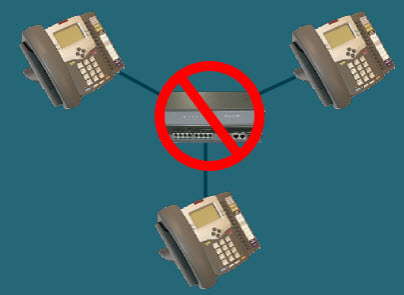
Aksys Networks KONNECT Office Phone System is a fascinating P2P VoIP IP-PBX targeting the SME/SMB space. When I first head of a peer-to-peer phone system I immediately flashed back to Nimcat Networks, which was one of the first to offer a P2P phone system, way back in 2004. Nimcat Networks was acquired in 2005 by Avaya and then killed off about 6 months ago in favor of Avaya's IP Office SME solution. Thus, ended the great enterprise P2P VoIP experiment leaving just Skype as the sole P2P VoIP solution.
 Not so fast there Kemosabe! Aksys Networks has taken up the enterprise P2P VoIP banner!
Not so fast there Kemosabe! Aksys Networks has taken up the enterprise P2P VoIP banner! I just had to get my hands on this P2P phone system and test it out for myself. I was sent three KONNECT phones for a full-fledged review.
Installing the P2P phones was a snap, which fits with their corporate website motto - "We make voice simple." I connected the phones to my LAN, connected a PSTN line to each of the three phone's FXO port, and connected the A/C adapter. The phones booted up and acquired an IP address via DHCP.
I then launched a browser window and connected to each phone one browser tab at a time to configure them. The steps were dummy proof. First, you simply enter the shared workgroup name. This is a unique "secret" scared by each of the phones so that they can "find" each other using a P2P method. In addition, the phones actually hit Aksys's lookup server, which enables turnkey, plug-and-play multi-site capability. Essentially, the phones go out to the Internet and communicate with Aksys's server and using the workgroup name and each phones's unique ID is able to have them communicate with each other. Simply put the same workgroup name into each phone which can be scattered across multiple sites (or in telecommuters' homes) and they can all see each other!

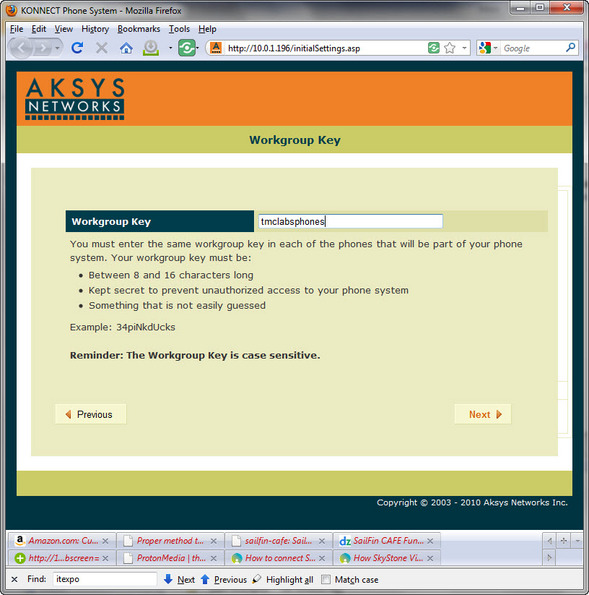
Next, you enter the extension name and description as seen here:
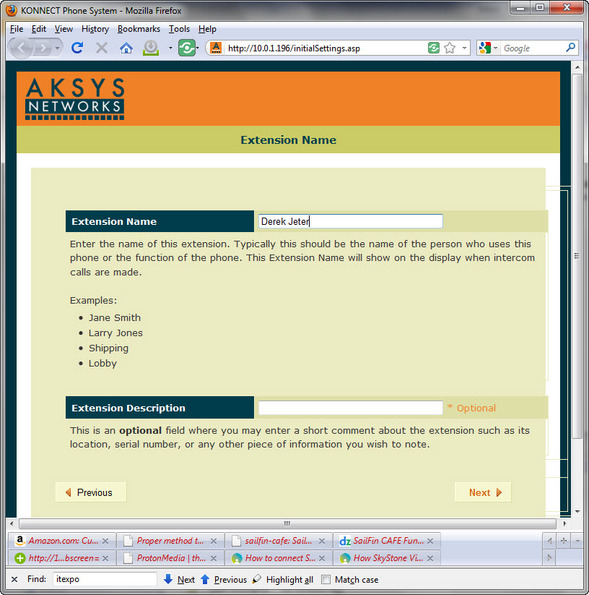
Then you choose your extension number:
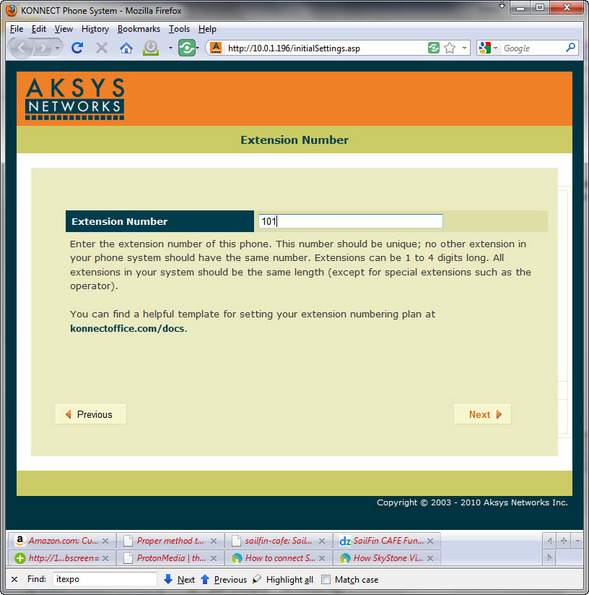
The next screen asks you whether you want to forward your voicemail to email. If you choose yes, it asks you to enter the email address.
After that, you are asked if you are connecting a PSTN landline to the phone (FXO port), as seen here:
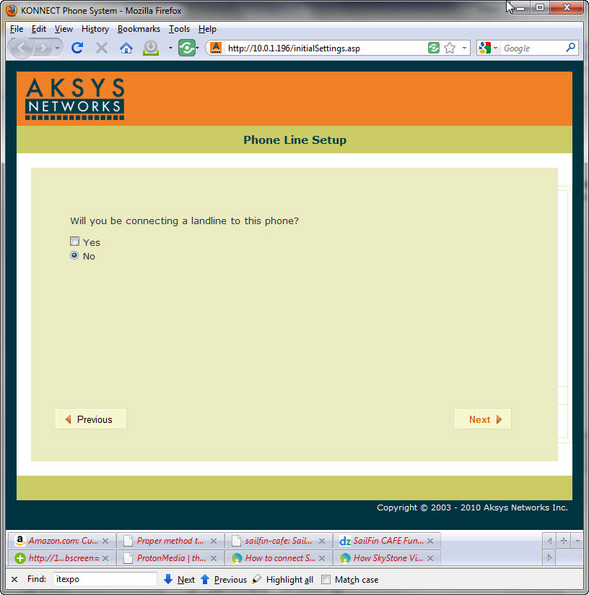
What's really cool about the ability to connect a PSTN line to the IP phone is that this landline/trunk is shared across all the P2P KONNECT phones. Thus, with each additional KONNECT phone you get an additional analog trunk line. The KONNECT phones also support registering with a SIP-based IP-PBX and can make outbound calls that way as well. However, most SMBs looking at this solution will likely use analog trunks.
The wizard then asks if you have multiple sites, which also has a side benefit of multi-site survivability. If a WAN link goes down in Office A, Office A phones can still make extension-to-extension calls to each other, while similarly phones in Office B can also make extension-to-extension calls to phones located in Office B. Since each phone can share its PSTN trunk, both Office A and Office B can still make outbound calls just as long as each office has a few PSTN lines connected to some phones. The phones can not only share their PSTN lines on the LAN, but also the WAN, just as long as the WAN is up. Thus, for multi-site survivability, you'd likely allocate analog lines to each location.
Next, the web-based wizard prompts you if you wish to copy feature keys, system settings, and media settings from another extension. This is useful if you've already setup a phone and want to save some time. The browser then asks if you require authentication for the outgoing SMTP email server. Next, you enter the user's numeric password to access their web portal and voicemail. The wizard then lists some terms and conditions you have to agree to, as shown here:
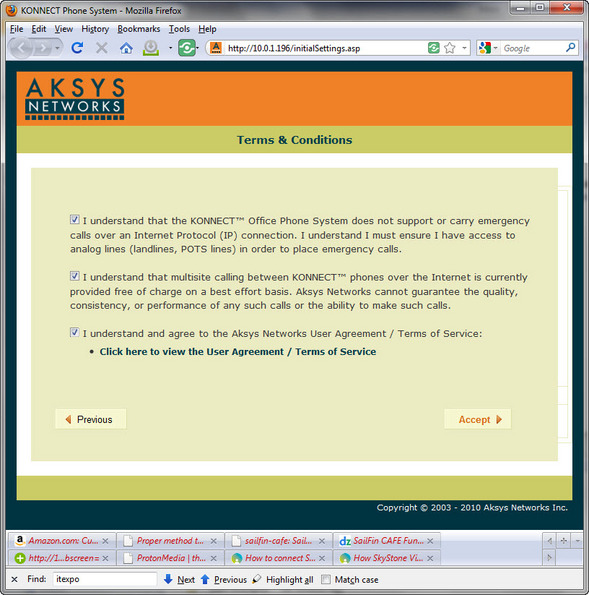
Finally, you are asked to print the account details for the phone. Once this is done you are brought to the main portal for configuring the phone with a YouTube video showing you how to install the phone (which I already did), as well as how to configure the auto attendant and other features. Each phone took 3-5 minutes making it one of the fastest and easiest phone systems I've ever setup in my 16 years of testing phone systems.
The phones have an admin and a user account with separate passwords. Users have the ability to customize their feature keys and even print a paper label to stick on the phone. Simply customize your buttons, then click the Design Paper Label which will then take you to a screen where you can output to a PDF and then print it. A minor feature perhaps, but a nice touch.
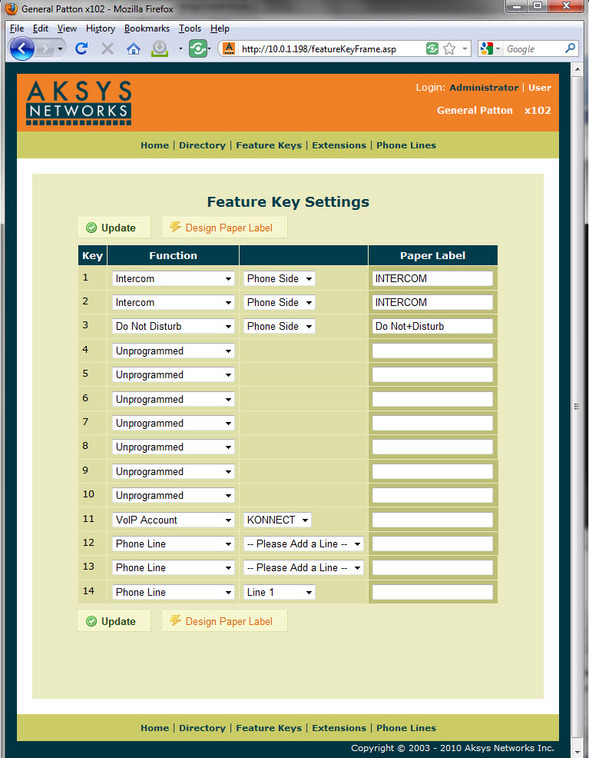
I really liked how simple the Feature Key settings was to configure. For example, fans of key systems love busy lamp fields (BLFs) so receptionists can monitor their boss's phone to see if (s)he is available. To set this up all I had to do was pick a feature key (button #4 in this case) click the drop-down box, choose 'Speed Dial - Extension', and then next to it click another drop-down box which automatically displays the entire list of available extensions. After selecting an extension, I clicked 'Update'. To verify the BLF was working, I simply lifted the handset for this "speed dial" extension and instantly button #4 lit up. Doesn't get any easier than that! On a related note, each outbound line is assigned to one of the phone's feature keys, which is a key system approach as opposed to an IP-PBX which uses a shared pool of trunks.
You can register the phone to a SIP trunk or an IP-PBX using one of the feature keys, which will allow you to make outbound calls through the SIP trunk or IP-PBX. Additionally, Aksys told me you can even register say a Polycom conference phone to the KONNECT phone itself. You'll lose some of the built in features such as transfers, but you can use it as an extension. It won't be able to make outbound calls, but it can call other extensions. You can use it for certain applications though such as SIP paging or a lobby phone.
If the Auto Attendant is disabled, by default when there is an incoming call on the phone line, all the KONNECT phones in the same workgroup in the same local site that are available will ring with the caller's name and number shown on the screen, until this call is answered by someone or goes to voicemail.
Besides the special '0' operator extension which is considered a shared group extension, you can add additional shared group extensions for setting up additional ring groups. You can also remove extensions from subscribing to the operator group extension which by default newly provisioned phones subscribe to. This is important since executives typically don't want operator calls.
The voicemail features are pretty good. One nice feature is the voicemail to email. I tested this and it worked flawlessly. It supports SMTP authentication on or off. In addition to getting the voicemail sent to your email, you can also play your voicemail using Visual Voicemail playback on the phone's LCD. I just pressed the Callers button to view all call history and if a specific CallerID has a voicemail recording associated with it, you can click a button next to where it says 'Play' on the LCD. You can also delete voicemail using the LCD and the corresponding button. Here's a YouTube demo of the visual voicemail in action:
Although you can have a SIP trunk mapped directly to an IP phone, the phone doesn't natively allow inbound SIP trunks to go to the auto-attendant. Thus, any call to the SIP trunk directly rings the phone. Only the FXO ports support the auto-attendant. Thus, you'd have to use an ATA device connected to the FXO port. I'm told that their roadmap could include a phone or gateway device that can handle the SIP trunk registrations and share them across the phones.
To test SIP registration functionality, I registered one phone to our IP-PBX and another phone to Skype for Connect (SIP trunk). Both were able to make/receive calls flawlessly. One nice feature is you can add custom dial plans for each VoIP account, i.e. xxx|*x.|011xxxxxx.|[49]11|1[2-9]xxxxxxxxx|[2-9]xxxxxxxxx|[2-9]xxxxxx. By adding a matching dial plan you don't have to click the 'Dial' button manually - the call will connect after matching one of the rules.
Specifications
- Codecs: G.711 (LAN) & G.729 (WAN - branch office)
- 30 extensions x 30 trunks maximum
- 3-way conference call maximum
- Voicemail-to-email
- Visual Voicemail playback on LCD
- Directory
- Redial
- Call History/Log
- Web administration
- DHCP
- Playback & Record voicemail, operator, and auto-attendant greetings from phone
- Music On Hold
- TFTP
- NTP time sync
- Do Not Disturb
- Intercom
Price: $309
|
Conclusion It's not a full-fledged IP-PBX but it has 99% of the features that small businesses use. I should mention Akysys hosts their own SIP termination and you can easily register for their pay-as-you-go service. But you can just as easily use any SIP trunk for both inbound and outbound calling. The only drawback being that SIP trunks can't use the phone's built-in auto-attendant. I really liked how easy it was to setup and configure. At just $309/phone, it's only a little bit more than some high-end IP phones, while having the phone system functionality built into the phone itself. When you consider traditional IP phones still need between $1000-$10,000 worth of hardware for the IP-PBX, the KONNECT Office Phone System is certainly very price competitive in addition to being feature competitive. All in all, a worthy phone system for SMBs/SMEs to check out.