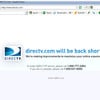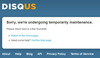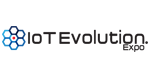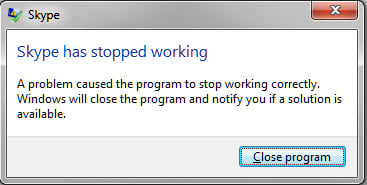
Skype has never crashed on me. Well, not in the last 4 years or so I should say. I quickly learned there was a widespread outage with users unable to logon.
[Update: I'm basing my initial word choice 'widespread' based on Twitter users' tweets and the fact that my account got hit out of the millions of Skype users. A Skype spokesperson said it was not a widespread problem. It may or may not be as widespread as I initially reported, hence this update.]
Sure enough when I tried to re-launch Skype, nothing happened. I couldn't even see the login screen. I killed Skype.exe and tried again. Still nothing. I'm loathe to reboot, so I checked out the Skype Heartbeat page and found a workaround. Basically it involves deleting shared.xml. Here it is:
Windows Vista and Windows 7
1. Close Skype.
a. Right-click the Skype icon in the system tray (at the bottom right of the screen)
b. Choose Quit.
2. Ensure that "Show hidden files and folders" is switched on.
a. Click Start, type run and press Enter.
b. Type control folders and click OK.
c. Select the View tab and ensure relevant entry is enabled.
3. Locate the shared.xml file.
a. Click Start, type run and press Enter.
b. Type %appdata%\skype and click OK.
c. Delete the shared.xml file.
4. Restart Skype. The shared.xml file will be recreated.
Windows XP
1. Close Skype.
a. Right-click the Skype icon in the system tray (at the bottom right of the screen)
b. Choose Quit.
2. Ensure that "Show hidden files and folders" is switched on.
a. Click Start and then Run...
b. Type control folders and click OK.
c. Select the View tab and ensure relevant entry is enabled.
3. Locate the shared.xml file.
a. Click Start and then Run...
b. Type %appdata%\skype and click OK.
c. Delete the shared.xml file.
4. Restart Skype. The shared.xml file will be recreated.
Mac OS X
1. Quit Skype.
2. Go to the folder ~/Library/Application Support/Skype/
3. Delete the file shared.xml (it will be recreated once you open Skype again, this is fine).
4. Start Skype.
Please note that the ~ sign means your home folder. You can find your home folder by opening Finder and selecting Go > Home from the menu bar or pressing Command (Apple), Shift and H keys at the same time.
Engadget picked up on the outage as well