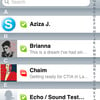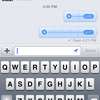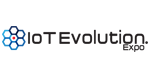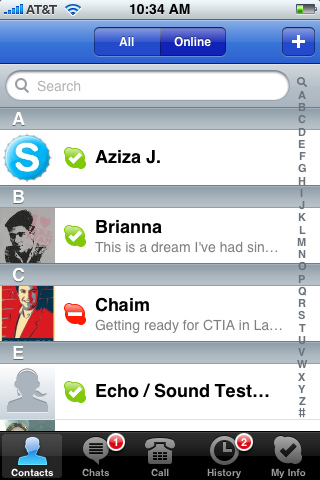 I learned that the Skype for iPhone app is unavailable to our Canadian friends across the border in the Apple iTunes App Store. I contacted Skype for comment and their representative told me, "There are some patent-licensing issues which prevent us from offering it there."
I learned that the Skype for iPhone app is unavailable to our Canadian friends across the border in the Apple iTunes App Store. I contacted Skype for comment and their representative told me, "There are some patent-licensing issues which prevent us from offering it there." I then asked if other countries were affected or if it was just Canada and was informed it was just Canada. When asked whose patent it was or what category it involved (i.e. mobile VoIP), the representative told me, "I can't go into many more details other than it's codec related."
 Sounds to me like their was some sort of patent settlement which Skype can't talk about. Sorry my Canadian brothers. "No Skype for iPhone for you!"
Sounds to me like their was some sort of patent settlement which Skype can't talk about. Sorry my Canadian brothers. "No Skype for iPhone for you!" 
Update: 12:45pm
There is a workaround to get Skype for iPhone working in Canada. What you have to do is create another iTunes App Store account without a credit card. Without a credit card and address verification, there's no way for Apple to know where you live.
Here's the steps you need to do:
- Pick your country from the pop-up menu at the bottom of the iTunes Store homepage.
- If your country also has an iTunes Store, you'll need to navigate to the App Store by clicking on the "App Store" link from the menu on the left. If not, proceed to step 3.
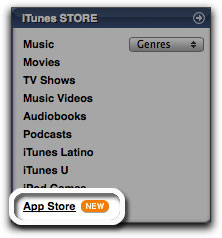
- Important: Before proceeding to the next step you must purchase a free application by clicking 'Get App'.
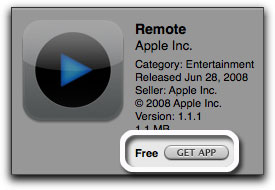
- Click create new account.

- Click Continue.
- You'll need to read and agree to the iTunes terms and conditions, make sure you check the box next to where it says "I have read and agree to the iTunes Terms and Conditions." Click Continue.
- Enter in your email address, create your password, continue to create and answer your security question, then enter your birthday. Click Continue.
- Select None as the payment option.

- Continue to fill out the required name and address fields.
- You'll then see a screen that says 'Verify your Account'. Click Done and then check your email for a verification email from "iTunes Store."
- Open the mail, and click on the phobos link enclosed in the email to activate your account.

- Once you click on the link, iTunes should then prompt you to sign in with your account name and password.
- You'll then see a "Congratulations" screen. Click Done to be taken to the App Store home page
H/T to Andrew Hansen who posted a comment to my Facebook.
Also, check out this related story:
Skype over 3G on iPhone